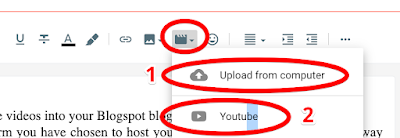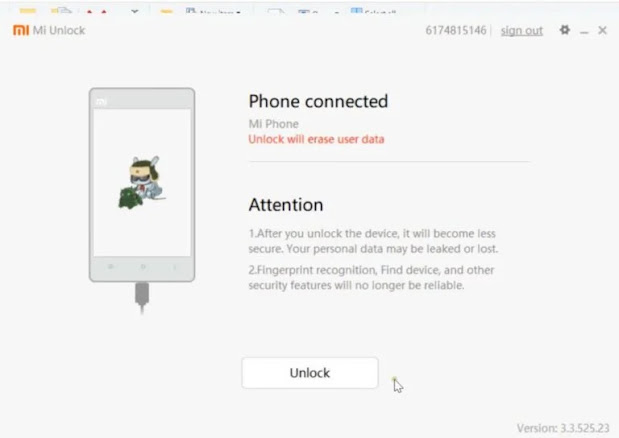Here I will be sharing How to HACK and How to be SAFE from getting hacked. Do share your Hacking tricks too ... ;) The Tutorials And Softwares I am uploading Is Strictly for Educational Purpose only .. Nothing Is Impossible .
Tuesday, 9 August 2022
Wednesday, 3 August 2022
⚡ Flash Xiaomi Redmi devices without MI Flash Tool ⚡
Hello guys ,
This method works on all Redmi and Xaomi devices .🔥 1 min fix -100% Working - Google Dialer call recording announcement off *ROOT* - DM for issues ⚡
Hello guys ,
I have uploaded full TUTORIAL on how to bypass call recording anouncement VIDEO PROCEDURE at the end , let me know if any doubtsWorks on all Google Dialer Versions.
Below are the files required for flashing download these :
All GDRIVE links Download ending_voice-en_US.wav & starting_voice-en_US.wav : https://bit.ly/3oOiqpj
Goto /data/data/com.google.android.dialer/files/callrecordingprompt/
Delete "ending_voice-en_US.wav" & "starting_voice-en_US.wav"
Copy paste downloaded files to the same location /data/data/com.google.android.dialer/files/callrecordingprompt/
Reboot device - Viola Announcement Off
► For Donations : mohanthemass246@axl
Credits to MohanTheMass/ThunderTech
Tuesday, 2 August 2022
Saturday, 30 July 2022
Wednesday, 20 July 2022
How to embed YouTube videos into your Blogspot blog / Add youtube videos to blog
Upload method below :
How to Unlock Bootloader on any Xiaomi Phones - Thunder Tech
STEP 1: Enable USB Debugging and OEM Unlocking
To begin with, you will have to enable USB Debugging as well as OEM Unlocking. The former will be used to make your device get recognized by your PC in the ADB Mode. The latter will allow us to unlock the device’s bootloader. Here are the required instructions to enable both of them:
- Head over to Settings on your Xiaomi device
- Then go to About Phone and tap on the MIUI version 7 times.
- Then go back to Settings and tap on Additional Settings System.
- Within that, head over to Developer Options and enable both the USB Debugging and OEM Unlock toggles.
STEP 2: Bind your Account to your Xiaomi Device
You will now have to bid your Mi Account to your device. For that, you need to have a Mi Account, if you don’t already have one then register and create it right away. When that is done, follow the below steps:
- Go to the Settings page on your Xiaomi device
- Head over to Additional Settings followed by Developer options.
- There you should see the Mi Unlock Status option, tap on it.
- Tap on the Add account and device button situated at the bottom and follow the on-screen instructions. Make sure to enter the same phone number that is currently on your device.
- Once the account is successfully bound, you should get the message that “Added successfully. MI account is associated with this device now”.
After this, you may now proceed ahead and unlock the bootloader on your Xiaomi device.
STEP 3: Boot Xiaomi to Fastboot
- The unlocking process requires your device to be booted to the Fastboot Mode. Follow the below steps to do so:
- Connect your device to PC via USB cable. Make sure Debugging is enabled.
- Head over to the platform-tools folder on your PC. Type in CMD in its address bar and hit Enter. This will launch the Command Prompt.
- Now execute the below command to boot your device to Fastboot Mode:
adb reboot bootloader
- Once that is done, you should see the famous Mi Bunny logo with the Fastboot text. With this, you may now make use of the Mi Unlock Tool and unlock the bootloader on your Xiaomi device. Follow along.
STEP 4: Unlock Xiaomi Bootloader using Mi Flash Tool
- The process will then start and should take a few minutes. Once that is done, you will see the Unlocked Success message. Click on the Reboot phone button to restart your device.
- So go ahead and click on the Unlock button. A confirmation pop up will then appear. Click on the Unlock anyway button. At this point, your device will be wiped as well. So make sure you have taken a backup beforehand.
- Launch the Mi Unlock Tool on your PC. Make sure your Xiaomi device booted to Fastboot Mode and connected to PC as well.
- Now sign in with your credentials. The server will then check whether this account is bound to your Xiaomi device or not. Since you have already done so, you should get the Phone Connected message on the tool.
With this, we conclude the guide on how to unlock the bootloader on any Xiaomi device. The first boot might take up some time, which is completely normal. Furthermore, you will also have to set up your device from scratch since a reset has taken place. Apart from that, if you have any other doubts, let us know in the comments section below
🔥2 min ROOT-100% Working Redmi Note 11T 5G / POCO M4 PRO 5G EVERGO with OF Stock recovery Method ⚡ - Thunder Tech
Hello guys ,
100% WORKING 1st sucessfull rooting method for 11T5G , let me know if any doubts
Below are the files required for Rooting RN 11T5G download these :
All GDRIVE links Download 11T5G-STOCK-ThunderTech.img : https://bit.ly/3cH0JoK Download OFboot11T5G-TT.img : https://bit.ly/3OQlSKt Download Magisk-11T5G-TT.apk : https://bit.ly/3zjCAwb Download Magisk-11T5G-TT.zip: https://bit.ly/3oGmMPh
Run following Commands :-
fastboot devices
fastboot flash boot_a OFboot11T5G-TT.img
fastboot flash boot_b OFboot11T5G-TT.img
Run following Commands :-
fastboot devices
fastboot flash boot_a 11T5G-STOCK-ThunderTech.img
fastboot flash boot_b 11T5G-STOCK-ThunderTech.img
This video was illustrated for Redmi Note 11T 5G .
If you guys have any issues comment below or Incase serious issue DM .
► For Donations : mohanthemass246@axl
🔥 1 SEC ROOT - 100% Working Redmi Note 11T 5G / POCO M4 PRO 5G with 1 COMMAND root Method ⚡ - Thunder Tech
Hello All ,
100% WORKING sucessfull rooting method for 11T5G
🔥5 min fix-100% Working MIUI all Mediatek devices BOOTLOOP - HARD BRICK - SOFTBRICK solution ⚡ Redmi Note 11T 5G / POCO M4 Pro 5G - Thunder Tech
Hello All ,
I have uploaded full TUTORIAL on how to unbrick EVERGO video at the end PROCEDURE , let me know if any doubts
All GDRIVE links Download and install USBDK : https://bit.ly/3Q3l1r0 Download and Install Mediatek drivers : https://bit.ly/3botN42 Download MTKClient : https://bit.ly/3zgLkmY Platform tools : https://bit.ly/3cSZoLO Download and install python : https://bit.ly/3BsylBb Download Xiaomi Fastboot ROM here : https://bit.ly/3vtGDVD
Join our telegram group for queries: https://bit.ly/EVERGO
Run following Commands :-
python setup.py install
pip3 install -r requirements.txt
python mtk w boot_a boot.img
This video was illustrated for all Mediatek devices and tested on Redmi Note 11T 5G .
► For Donations : mohanthemass246@axl